
 If you create or take over a Microsoft Access application from someone else, you become responsible for the data in addition to the application and its queries, forms, reports, macros, and module code. Unanticipated disasters can occur, so it’s important to prepare before they happen. The amount of effort and investment to spend for disaster recovery varies with the value of the application, but some basics apply to all applications.
If you create or take over a Microsoft Access application from someone else, you become responsible for the data in addition to the application and its queries, forms, reports, macros, and module code. Unanticipated disasters can occur, so it’s important to prepare before they happen. The amount of effort and investment to spend for disaster recovery varies with the value of the application, but some basics apply to all applications.
A Disaster Recovery Plan is much more than making backups of your database. And if your backups are on the same machine and/or hard disk as your production database, that doesn’t qualify.
Read our paper on Creating a Backup and Disaster Recovery Plan for Microsoft Access Database Applications for ways to limit your risk and headaches, while providing a professional solution for your end-users, boss, and clients.





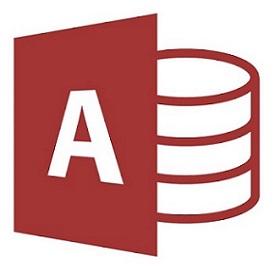
 A few weeks ago, I discussed how Microsoft Access could link to databases hosted on SQL Azure. Here’s a new paper discussing
A few weeks ago, I discussed how Microsoft Access could link to databases hosted on SQL Azure. Here’s a new paper discussing 
 While there’s been lots of discussions of Azure with .NET and SQL Server, we also see lots of opportunities with Azure and the Microsoft Access/Excel/Office community. In fact, we’re busily working on a way to integrate Access data and files with the cloud. Meanwhile, we’d like to share some tips and techniques for linking Access databases directly to tables in SQL Azure. This opens up huge new opportunities to create and deploy Access databases using a more robust, cheaper, and highly scalable platform that is enterprise quality.
While there’s been lots of discussions of Azure with .NET and SQL Server, we also see lots of opportunities with Azure and the Microsoft Access/Excel/Office community. In fact, we’re busily working on a way to integrate Access data and files with the cloud. Meanwhile, we’d like to share some tips and techniques for linking Access databases directly to tables in SQL Azure. This opens up huge new opportunities to create and deploy Access databases using a more robust, cheaper, and highly scalable platform that is enterprise quality.



