
 Microsoft Access Queries are among the most powerful features of MS Access. We have created a new resource center to make it easy to review all our papers related to Microsoft Access Queries. These original works offer tips and techniques aren’t found anywhere else. They will help you maximize your use of Microsoft Access queries to better analyze and understand your data.
Microsoft Access Queries are among the most powerful features of MS Access. We have created a new resource center to make it easy to review all our papers related to Microsoft Access Queries. These original works offer tips and techniques aren’t found anywhere else. They will help you maximize your use of Microsoft Access queries to better analyze and understand your data.
In the Microsoft Access Query Help Center you will find papers covering:
Retrieving Records
- Microsoft Access Query Tips and Techniques (SQL and VBA)
- Microsoft Access and SQL Server Database Normalization Tips
- Using a Microsoft Access Crosstab Query to Create Monthly SUmmery Reports without Code and modifing data
- Difference Between “Unique Values” (SELECT DISTINCT) and “Unique Records” (SELECT DISTINTROW) in Microsoft Access Queries
- Finding Records in One Table but Not Another with “Not In” Queries
Modifying Data
- Microsoft Access Update Query, SQL Syntax, Examples and Errors
- Microsoft Access Delete Query, SQL Syntax, Examples and Errors
- This Recordset is not updateable: Dealing with Non-Updateable Microsoft Access Queries
- Suppress Warning Messages When Running Microsoft Access Action Queries Programmatically in VBA
- Returning the Number of Records or Rows Affected by an Action Query in Microsoft Access with VB6/VBA
Let us know what additional related topics you’d like us to add in the future.

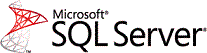
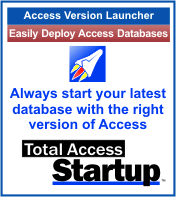
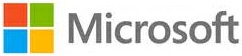




 years is the Terminal Server and more recently RemoteApp. With few exceptions, most Windows applications work within a Terminal Server environment. By doing so, your investment in existing applications, and the power of Windows desktop features and interoperability, can be exposed over the Internet.
years is the Terminal Server and more recently RemoteApp. With few exceptions, most Windows applications work within a Terminal Server environment. By doing so, your investment in existing applications, and the power of Windows desktop features and interoperability, can be exposed over the Internet. The recent release of Windows 7, Service Pack 1 (and Windows 2008 R2) breaks backward compatibility for Microsoft ActiveX Data Objects (ADO). That means if your .NET, Visual Basic 6, VBA/Office, C++ or other program includes an ADO library reference, and you compile your application or COM object on a Windows 7 SP1 machine, it will not run when deployed to an earlier environment containing the existing ADO object.
The recent release of Windows 7, Service Pack 1 (and Windows 2008 R2) breaks backward compatibility for Microsoft ActiveX Data Objects (ADO). That means if your .NET, Visual Basic 6, VBA/Office, C++ or other program includes an ADO library reference, and you compile your application or COM object on a Windows 7 SP1 machine, it will not run when deployed to an earlier environment containing the existing ADO object.
 You can also connect to our
You can also connect to our 
